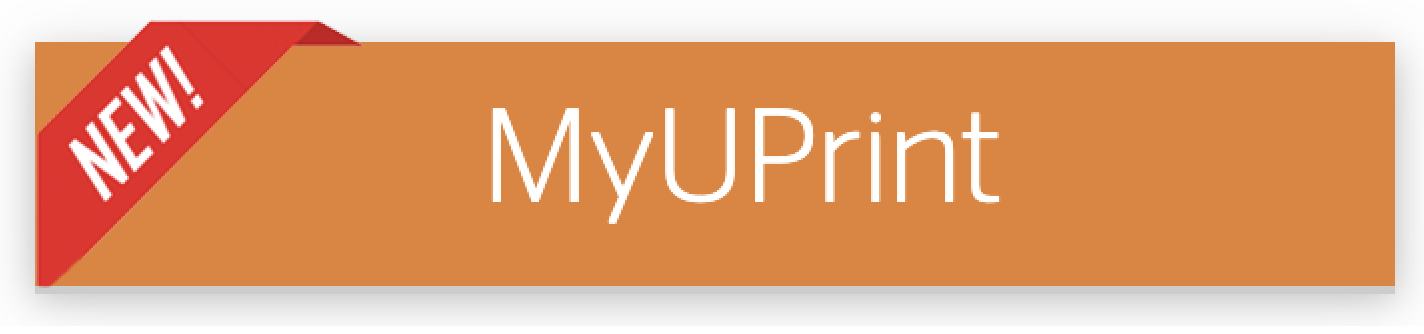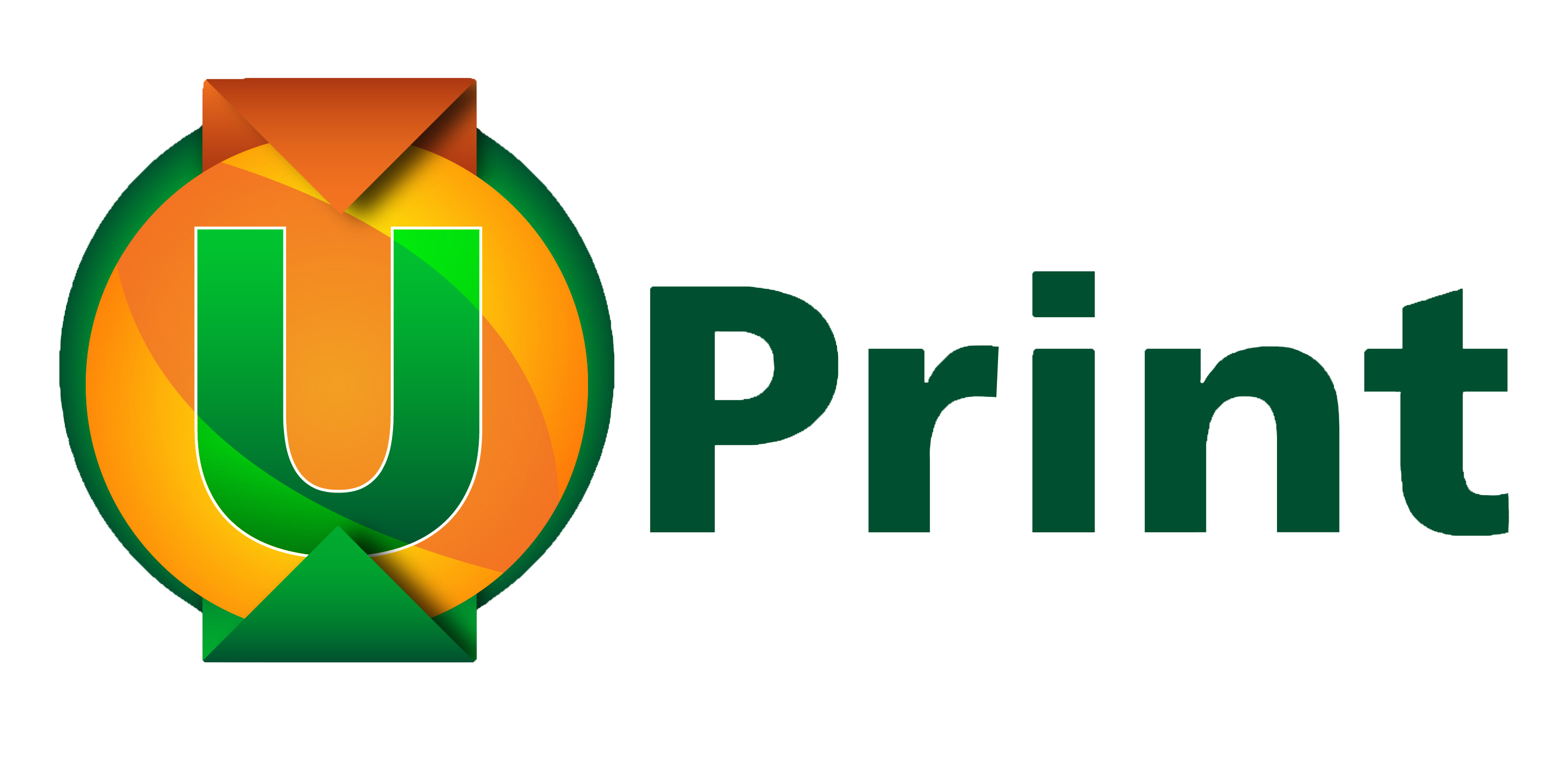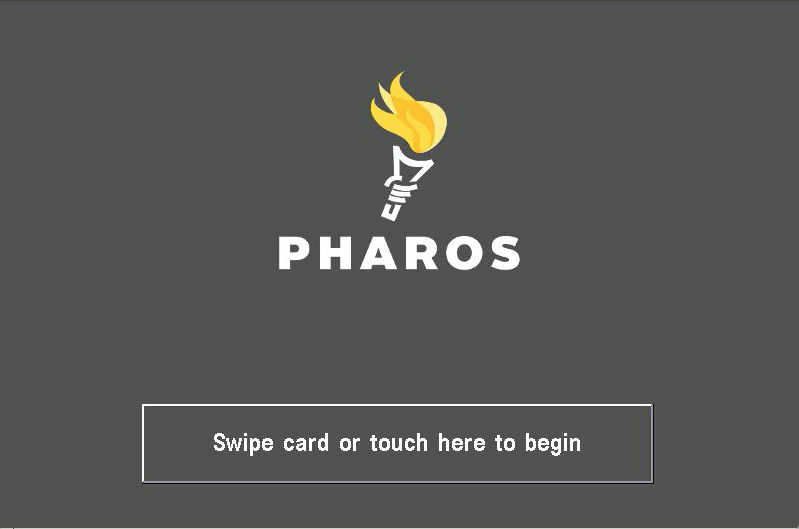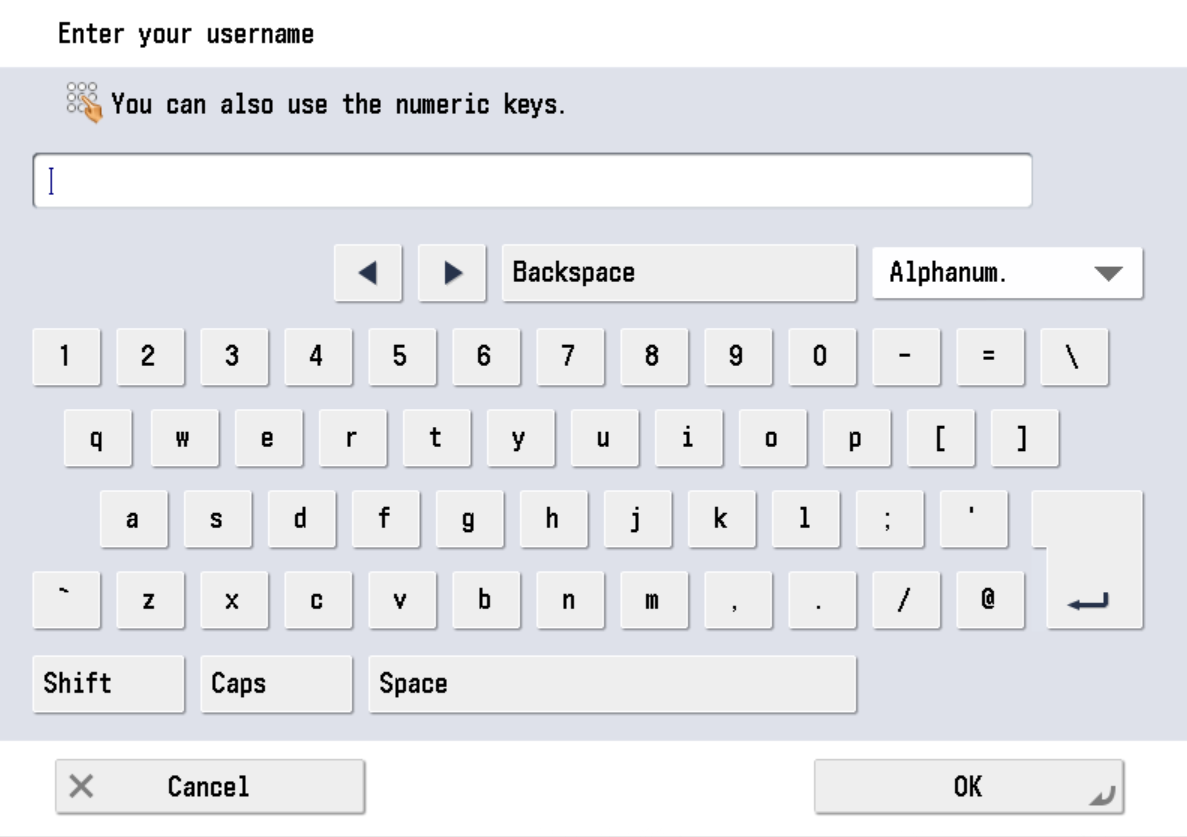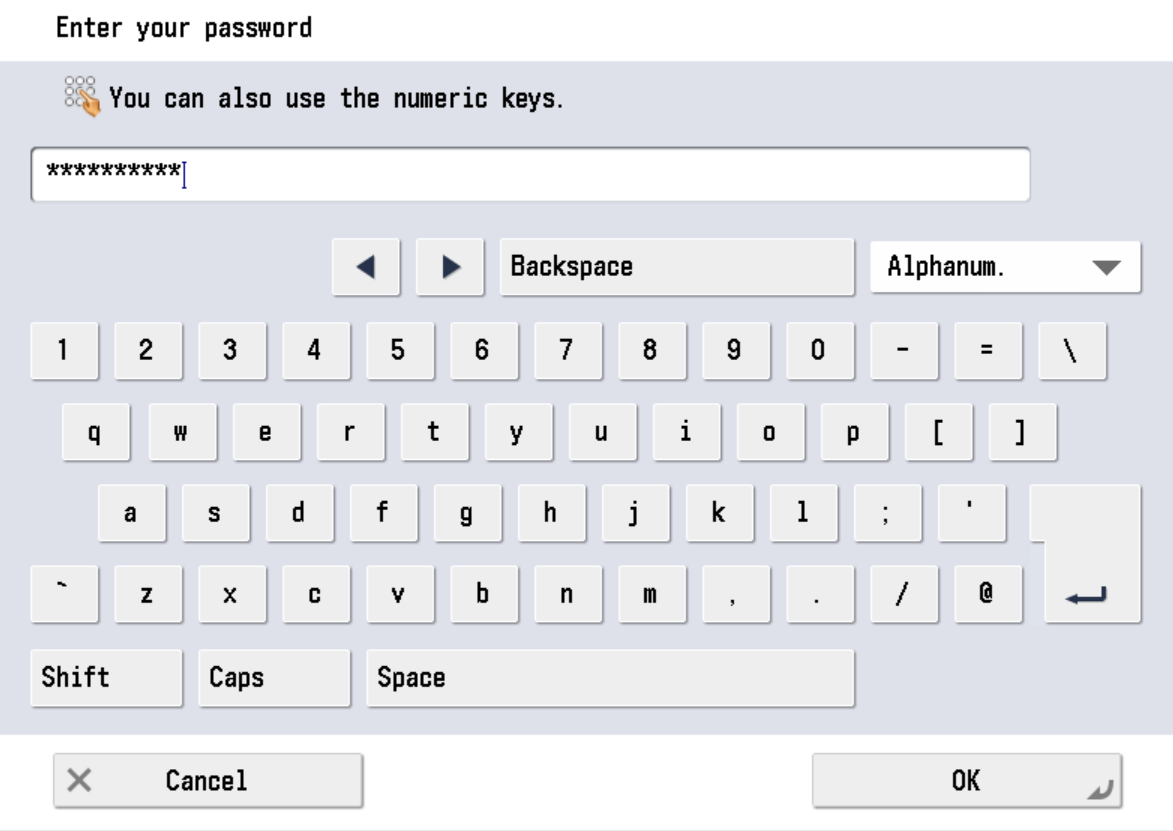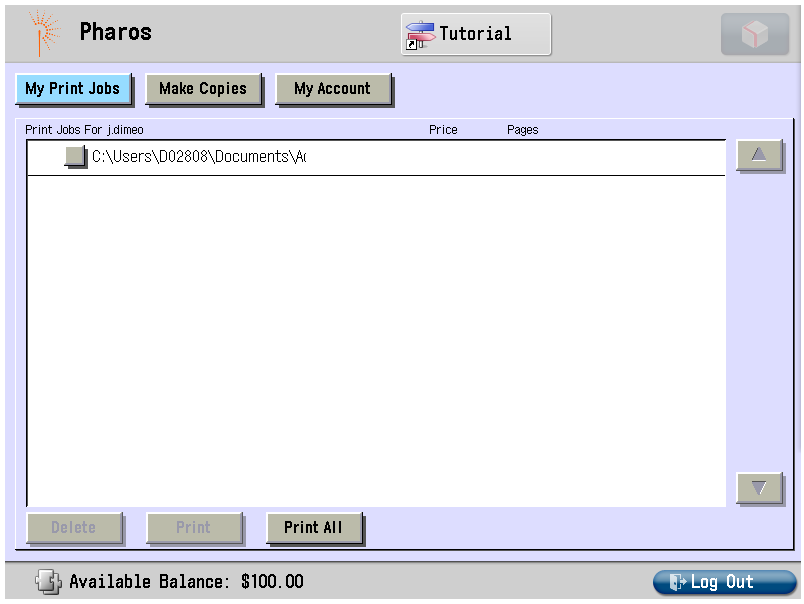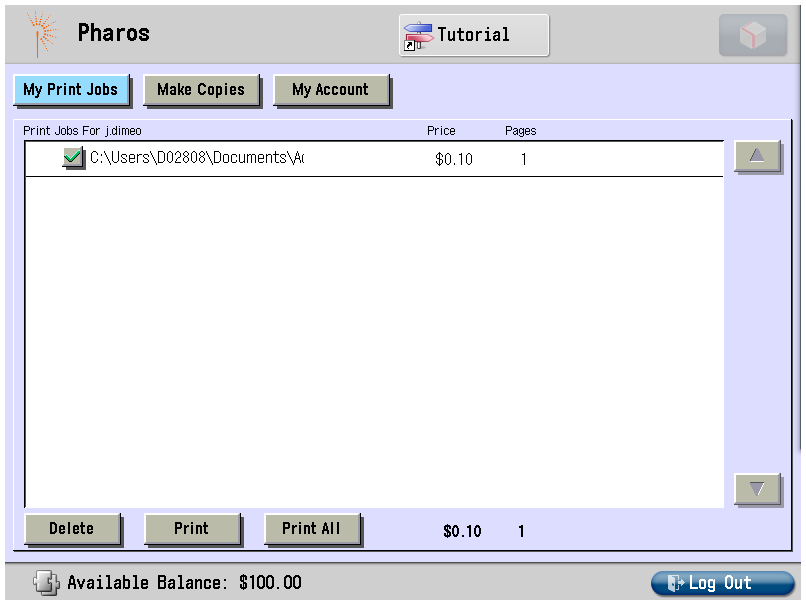How To Print With UPrint Mobile
Create or forward an email message, attach the file to be printed and send print submission to one of the two email addresses below for output desired:
UPrintBW@miami.edu for Black & White Printing
UPrintColor@miami.edu for Color printing
Log into any Canon UPrint-enabled multi-function device by touching the screen and following the on-screen prompts or by swiping your Cane Card or Guest Card (see below).
Step 3
Swipe CaneCard or enter Username & Password
Step 4
View stored print job(s) in queue.
Step 5
Select job(s) to Print or Delete.