Printing from Laptops and MacBooks
Below are the UPrint printing instructions for University of Miami students printing from laptops or MacBook computers. Printing instructions for guests on campus can be found here: UPRINT GUEST PRINTING INSTRUCTIONS.
1. After selecting PRINT in your program/document, choose the correct printer (printer driver):
For black & white printing, select UPrint B&W
For color printing, select UPrint Color
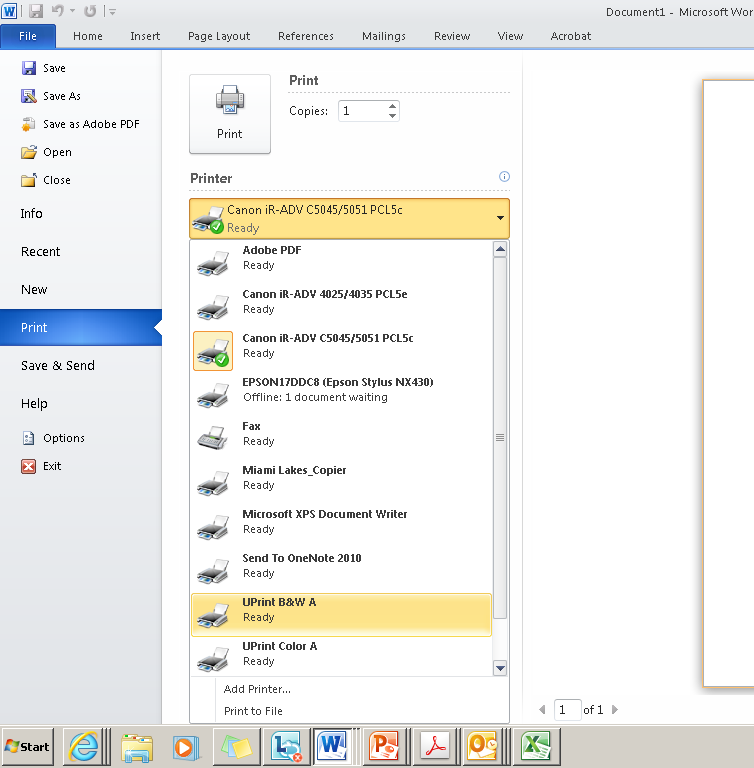
2. You will get this pop-up screen. Fill in the three fields and click Print.
Enter your CaneID, your password, and a name for your print job (for your tracking).
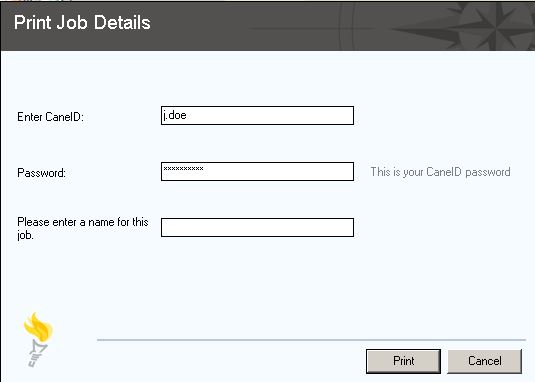
3. PRINT!
Go to any UPrint printer, swipe your Guest Card, and release and print your job. For instructions on releasing your print job, go here: UPRINT PRINTER STATION GUIDE