Frequently Asked Questions
Students & Faculty

How much credit to do I get?
Students starting the Fall semester are allocated 130 UPrint credits for the entire year. Students starting in the Spring Semester are allocated 65 UPrint credits. Students are allocated 20 UPrint credits for Summer A and 20 UPrint credits for Summer B, if enrolled in classes during those sessions.
Faculty are allocated 50 UPrint credits at the beginning of the Fall semester for the entire school year.

Will I receive print credit for duplexing?

What happens when I run out of UPrint Credit?
When you run out of credits, printing and copying will be deducted from your Cane Express Account.

Can I add money to my UPrint account?
Yes. You add money for UPrint by adding funds to your Cane Express Account via CaneLink Website .

Will my left over UPrint credit roll over to the next year?
No. All students' UPrint credits will reset to 130 at the beginning of the fall semester. Any money you added to your Cane Express account however will roll over.

Can student groups and organizations use UPrint?
For student groups and organizations in need of printing services (flyers, posters, etc.) throughout the year, the Student Activity Fee Allocation Committee (SAFAC) provides special UPrint funding for these purposes. SAFAC will not fund UPrint for any organization who has or whose umbrella organization has already been funded a copier/printer. To apply for funding, please visit SAFAC Funding Request Forms

Can I get a refund if the printer messed up my job and I had to reprint?
No. Refunds will not be available.

My print job is not showing up on the black & white device?
In most cases this is because the print job was released at the computer or mobile device in the color queue. If a job is released to the color device it will not show up on a black & white only device.

Why should I print my black & white jobs from a black & white device only?
It is more environmentally sound to print black & white documents from black & white devices only. Although color devices will print jobs released to a black and white device, it is not ideal for the environment since this utilizes more resources

How does UPrint Mobile work?
With UPrint Mobile you can print your document by emailing it to UPrintColor@miami.edu or UPrintBW@miami.edu as an attachment. Each attachment will print as its own document and the email will print as well if it is sufficient characters long. If the email is not long enough to print or if you send a file type that is not supported by UPrint Mobile, you will receive an email notification. Please visit the UPrint Mobile page at http://studentsupport.it.miami.edu/uprint/mobile_print.html for more information.

Can I use any email address to submit jobs via MobilePrint?
No. MobilePrint is only available using a University of Miami-issues email address (@miami.edu or variation such as law.miami.edu) Pharos will use whichever email you have in CaneLink on MyUM as your preferred email address.

What is MyUprint?
MyUprint is the web based version of UPrint which allows students to view their UPrint balance, upload documents to the UPrint system, and view a history of past print jobs. Please visit the MyUprint page at http://studentsupport.it.miami.edu/uprint/myuprint.html for more information.

How do I use MyUprint?
After Login in to MyUprint - myuprint.it.miami.edu - You will see the following screen. Click on the image below for a reference guide:


Can I print using my own paper?
No. These machines are set to only allow for certain types of paper and using anything other than what is provided may damage them.

Will I get charged for a color print if I print a black & white job from a color device?
No. You will only be charged for a color print if: 1) the document being printed has color in it, and 2) you sent the job to the color queue. If both are not the case, you will be charged the black & white rate.

Only the first page of my print job is in color, will I be charged color for the whole thing?
No. The new Uprint system will only charge the color rate for the pages that actually have color in them; the rest will be charged as black & white.

UPrint is not working, can I still print?
Yes. If there is an error in the system, it is possible for part of the system to continue working while another part is down. We are also working will all of the departments to implement a by-pass printing in case of a total system crash.

Where can students go to download the proper drivers to use UPrint?

Where can I go or who can I contact for assistance with a UPrint device?
The Lab Manager in your area is available to assist you with UPrint devices. If you are experiencing service issues and the lab manager is not available, please contact our help desk at CSA_UM_HD@csa.canon.com or at 855-477-4783. Additionally, the Information Technology department is available to answer your questions and concerns at STHD@miami.edu , or via the UPrint Freedback Form.

Where can I locate a UPrint map with all locations and hours of operation?

Why am I unable to log onto a UPrint device?
If you have been able to log on before, please make sure you are logged off of the previous UPrint device you were using. The device will automatically log you off after a short period of inactivity. If this does not resolve the issue please see a lab manager or fill out the UPrint Feedback Form

How long will my print job be queued before it is deleted?
Print jobs will be queued up to 24 hours before they are deleted from the system. Please make sure you go up to any UPrint device and release your print job before it expires.




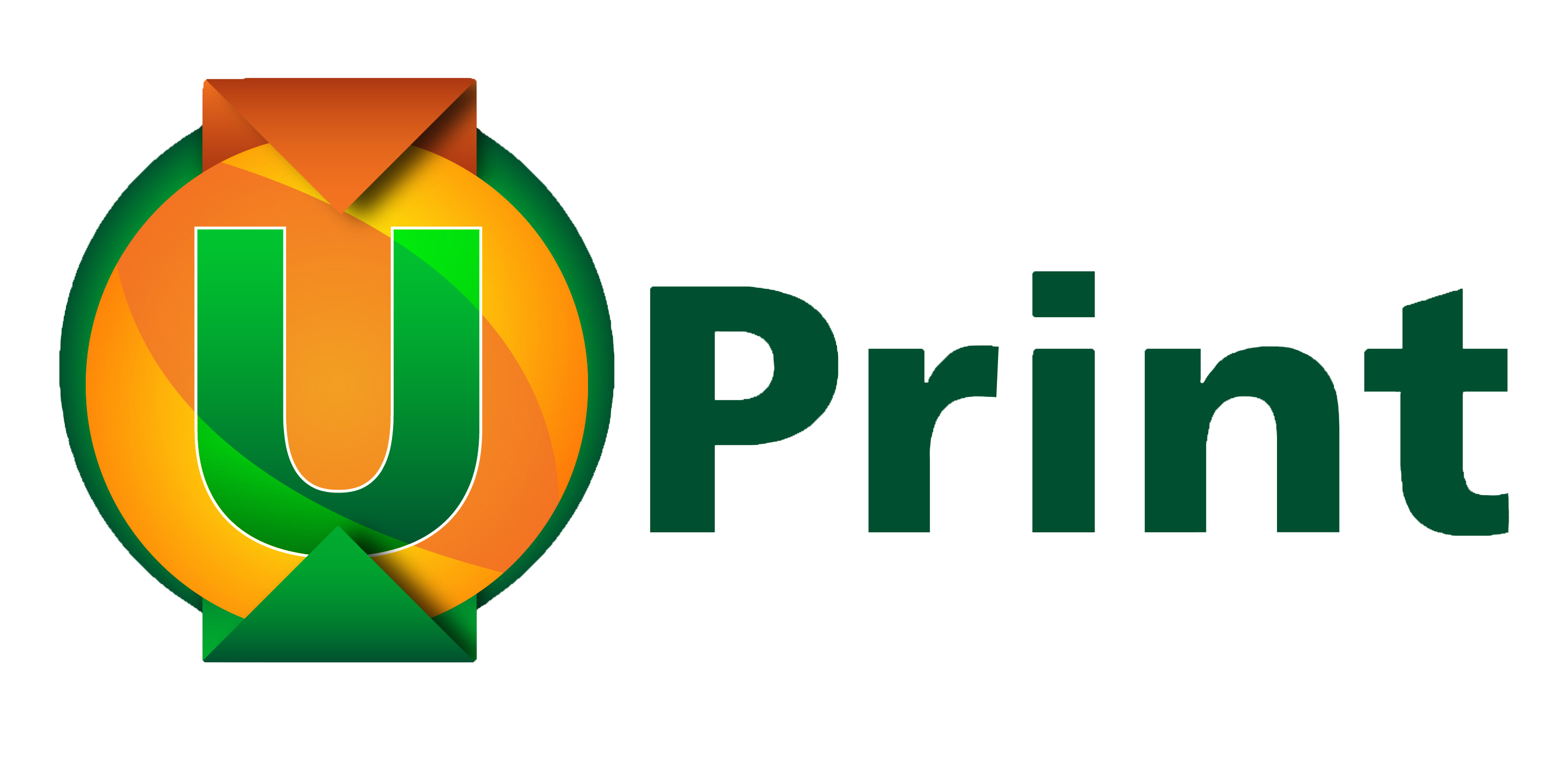
 How much credit to do I get?
How much credit to do I get?
